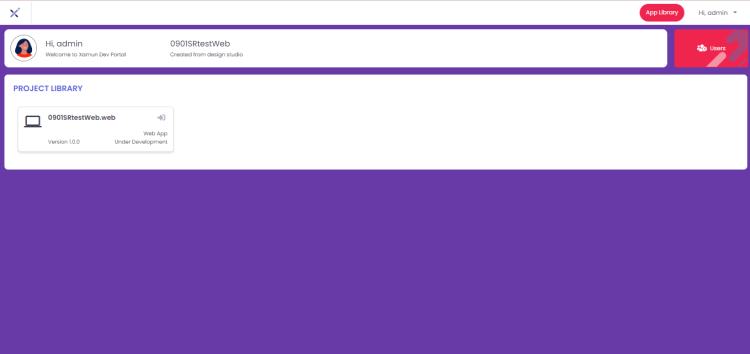Project Hub: Difference between revisions
Psarmiento (talk | contribs) No edit summary |
Psarmiento (talk | contribs) No edit summary |
||
| Line 36: | Line 36: | ||
===Project Milestones and General Updates=== | ===Project Milestones and General Updates=== | ||
The user can view the project status per Milestone on this page. It contains the Project Name, Project Creation Date, No. Of Modules, Milestone number, Status and Remarks, if there is. | The user can view the project status per Milestone on this page. It contains the Project Name, Project Creation Date, No. Of Modules, Milestone number, Status and Remarks, if there is. | ||
[[File:Xamun-project-milestonesUpdates.png|center|500px|link=https://wiki.xamun.com/images/9/9f/Xamun-project-milestonesUpdates.png]] | |||
<span style="padding-left: 225px;">[[:File:Xamun-project-milestonesUpdates.png|View Image Source]]</span> | |||
{| class="wikitable mw-collapsible" | {| class="wikitable mw-collapsible" | ||
| Line 46: | Line 49: | ||
===Versioning of Blueprint Status=== | ===Versioning of Blueprint Status=== | ||
This popup will help the Stakeholders / Project Owner track the development release based on the build statuses. It includes the Project Name, Project Creation Date, No. Of Modules, Version number, Status, Progress, Schedule and Description. | This popup will help the Stakeholders / Project Owner track the development release based on the build statuses. It includes the Project Name, Project Creation Date, No. Of Modules, Version number, Status, Progress, Schedule and Description. | ||
[[File:Xamun-project-versioningBlueprints.png|center|500px|link=https://wiki.xamun.com/images/5/52/Xamun-project-versioningBlueprints.png]] | |||
<span style="padding-left: 225px;">[[:File:Xamun-project-versioningBlueprints.png|View Image Source]]</span> | |||
{| class="wikitable mw-collapsible" | {| class="wikitable mw-collapsible" | ||
! Feature | ! Feature | ||
| Line 55: | Line 62: | ||
===Discussion Thread=== | ===Discussion Thread=== | ||
This is the popup where the user can take down the notes or comments that everyone can read / review for development references. | This is the popup where the user can take down the notes or comments that everyone can read / review for development references. | ||
[[File:Xamun-project-discussionThread.png|center|500px|link=https://wiki.xamun.com/images/2/24/Xamun-project-discussionThread.png]] | |||
<span style="padding-left: 225px;">[[:File:Xamun-project-discussionThread.png|View Image Source]]</span> | |||
{| class="wikitable mw-collapsible" | {| class="wikitable mw-collapsible" | ||
| Line 73: | Line 83: | ||
===Test Site=== | ===Test Site=== | ||
This is the test site created for the user and where the blueprint outputs are seen. | This is the test site created for the user and where the blueprint outputs are seen. | ||
[[File:Xamun-project-testSite.png|center|500px|link=https://wiki.xamun.com/images/1/14/Xamun-project-testSite.png]] | |||
<span style="padding-left: 225px;">[[:File:Xamun-project-testSite.png|View Image Source]]</span> | |||
===Build Studio Dashboard=== | ===Build Studio Dashboard=== | ||
This is the page where the Developer can start the development. | This is the page where the Developer can start the development. | ||
[[File:Xamun-project-buildStudioDashboard.png|center|750px|link=https://wiki.xamun.com/images/f/f8/Xamun-project-buildStudioDashboard.png]] | |||
<span style="padding-left: 100px;">[[:File:Xamun-project-buildStudioDashboard.png|View Image Source]]</span> | |||
Revision as of 10:35, 22 March 2024
Project Hub is the stage where the user can track and monitor the development progress of the BUILD PROJECT. This is also where the collaboration of the team members happens.
Project Hub Dashboard
After the account has been created from the Design Studio, users will have access to the Project Hub. It has all the projects created with different statuses.
Each project listed contains the Title, Total Modules, Status, Option to Share, Progress Status in % form and List of team members. The total number of active projects is shown on this page as well.
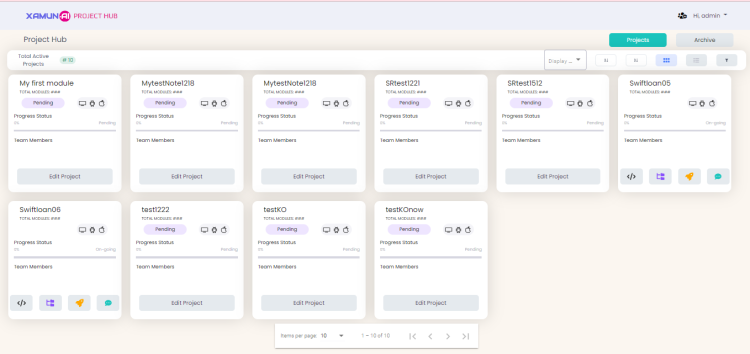
| Feature | Description |
|---|---|
| Projects tab | • If clicked will show the projects with different statuses except the archived ones |
| Archive tab | • If clicked will show the projects set to archived |
| Active tab | • If Tile type is selected should show the projects in card view. • If List type is selected should show the projects in list view |
| Filter | • List of statuses • Filtered projects must be shown based on the selected status |
| Edit Project | • If clicked will redirect to Design Studio, Customize Modules step |
| Project Card | • If clicked will show the PROJECT MILESTONE AND GENERAL UPDATES popup |
| Version Icon (Purple Icon) | • If clicked will show the VERSION RELEASES popup |
| Message Icon (Green Icon) | • If clicked will show the DISCUSSION popup |
| Message Icon (Green Icon) | • If clicked and user is not yet logged in the Identity server, will redirect to login page. • If clicked and user is already logged in the Identity server, will redirect to TEST SITE |
| HTML Icon | • If clicked will redirect to BUILD STUDIO page |
Project Milestones and General Updates
The user can view the project status per Milestone on this page. It contains the Project Name, Project Creation Date, No. Of Modules, Milestone number, Status and Remarks, if there is.

| Feature | Description |
|---|---|
| Close (x) button | • If clicked will close the popup |
Versioning of Blueprint Status
This popup will help the Stakeholders / Project Owner track the development release based on the build statuses. It includes the Project Name, Project Creation Date, No. Of Modules, Version number, Status, Progress, Schedule and Description.
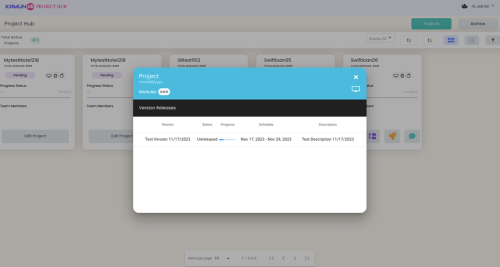
| Feature | Description |
|---|---|
| Close (x) button | • If clicked will close the popup |
Discussion Thread
This is the popup where the user can take down the notes or comments that everyone can read / review for development references.
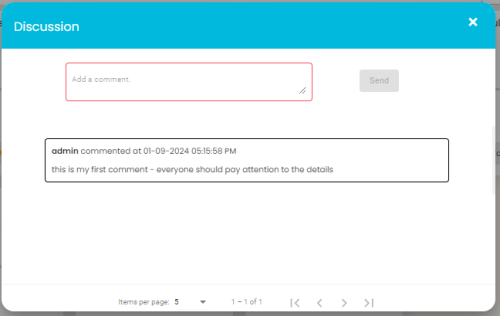
| Feature | Description |
|---|---|
| Close (x) button | • If clicked will close the popup |
| Comment box | • User is allowed to enter any characters in this box • This is a required field |
| Send | • If should be enabled if values are entered in the Comment box • If nothing is entered, it should be disabled • If values are entered and clicked, the inputted comment must be displayed under |
| Items per page | • Dropdown list that consists of number of items to be displayed in each page |
| Page Navigation | • If single arrow going to the right is clicked, will show the next page. • If arrow with pipeline going to the right is clicked, will show the last page. • If single arrow going to the left is clicked, will show the previous page. • If arrow with pipeline going to the left is clicked, will show the first page |
Test Site
This is the test site created for the user and where the blueprint outputs are seen.
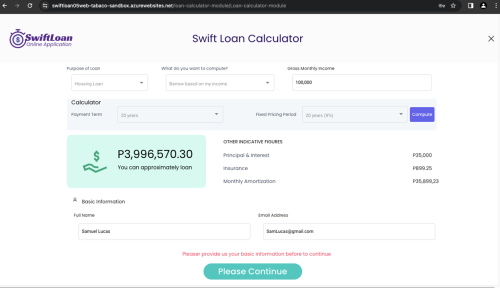
Build Studio Dashboard
This is the page where the Developer can start the development.