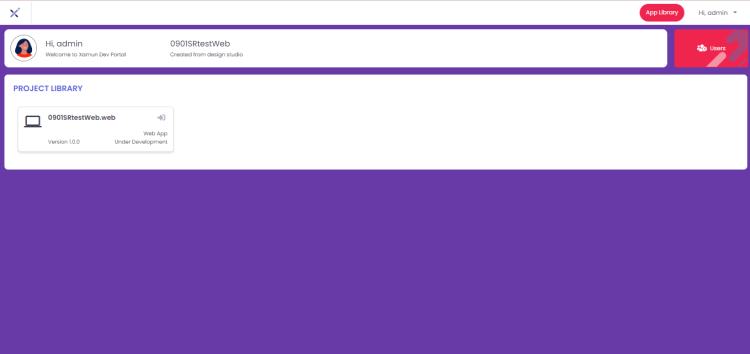Project Hub: Difference between revisions
Tag: Reverted |
Tag: Reverted |
||
| Line 19: | Line 19: | ||
[[File:ProjectHub.png|center|750px|link=https://wiki.xamun.com/images/c/c0/ProjectHub.png]] <span style="padding-left: 100px;">[[:File:ProjectHub.png|View Image Source]]</span> | [[File:ProjectHub.png|center|750px|link=https://wiki.xamun.com/images/c/c0/ProjectHub.png]] <span style="padding-left: 100px;">[[:File:ProjectHub.png|View Image Source]]</span> | ||
[[File:EditProject.png|center|750px|link=https://wiki.xamun.com/images/d/d5/EditProject.png]] <span style="padding-left: 100px;">[[:File:EditProject.png|View Image Source]]</span> | |||
</div> | </div> | ||
{| class="wikitable mw-collapsible" | {| class="wikitable mw-collapsible" | ||
! style="border: 2px solid black;" | Feature | ! style="border: 2px solid black;" | Feature | ||
Revision as of 13:53, 6 May 2024
| Table of Contents | |||||
|---|---|---|---|---|---|
| Ideation Studio | Main Page | Design Studio | Project Hub | Build Studio | Go Live |
Project Hub is the stage where the user can track and monitor the development progress of the BUILD PROJECT. This is also where the collaboration of the team members happens.
Project Hub Dashboard
After the account has been created from the Design Studio, users will have access to the Project Hub. It has all the projects created with different statuses.
Each project listed contains the Title, Total Modules, Status, Option to Share, Progress Status in % form and List of Team Members. The total number of active projects is shown on this page as well.
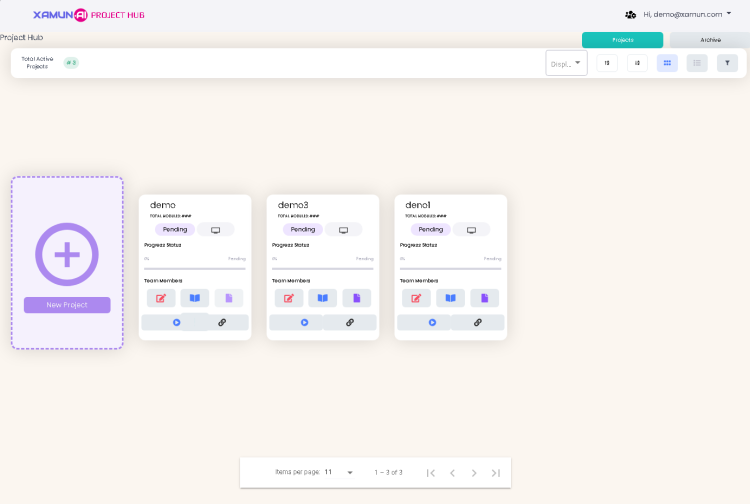
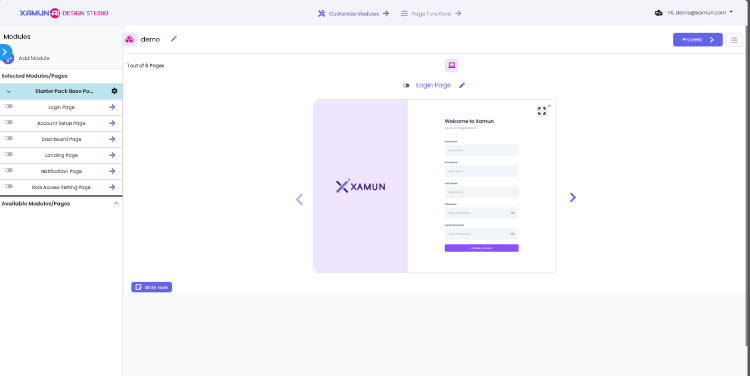
| Feature | Description |
|---|---|
| Projects Tab | • If clicked, it will show the projects with different statuses except the archived ones. |
| Archive Tab | • If clicked, it will show the projects set to archived. |
| Active Tab | • If Tile type is selected, it should show the projects in card view. • If List type is selected, it should show the projects in list view. |
| Filter | • List of statuses. • Filtered projects must be shown based on the selected status. |
| Project Card | • If clicked, it will show the PROJECT MILESTONE AND GENERAL UPDATES popup. |
| Edit Project (Red Icon) | • If clicked, it will redirect to Design Studio and Customize Modules step. |
| Collaborate With Xamun Team (Blue Book Icon) | • Schedule a meeting with our team if you want to collaborate with us directly. |
| Request Proposal (Purple Note Icon) | • If clicked, it will open the PAYMENT TERM popup. |
| Request Sent (Green Note Icon) | • Serve as indicator that your PROPOSAL is SENT. |
| Play Icon (Blue Icon) | • If clicked, it will play the uploaded video recording. |
| Link Icon (Black Icon) | • If clicked, it will redirect to the Figma prototype. |
| Table of Contents | |||||
|---|---|---|---|---|---|
| Ideation Studio | Main Page | Design Studio | Project Hub | Build Studio | Go Live |