Ideation Studio
| Table of Contents | |||||
|---|---|---|---|---|---|
| Getting Started | Ideation Studio | Design Studio | Project Hub | Build Studio | Go Live |
Ideation Studio
The Design Studio is where the users can generate their desired platform. Users can interact with Xamantha, an AI advisory of the Xamun Website that assists users in planning the layout of their platform. This will lessen the time the user has to ideate and execute the supposed solution and will serve a convenient approach. In addition, the cost estimates of the Ideation Studio is similar to the Build Studio, they only differ in functionalities, and it will be discussed accordingly below.
Request Access to Ideation Studio
Ideation Studio is where you can generate your ideas and design your desired platform with the assistance of Xamantha, Xamun’s AI Advisor. To access this feature, you need to request permission. This guide will walk you through the steps on how to request access to the Ideation Studio.
1. In the upper right corner of Xamun Project Hub, click the dropdown next to your registered email.
2. From the dropdown list, select Ideation Studio.
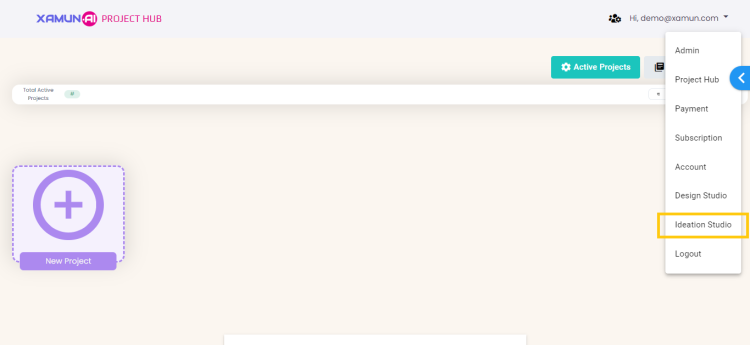
3. Once you click the Ideation Studio, an Access Denied message will appear. If you believe you should have access, click Request Access.
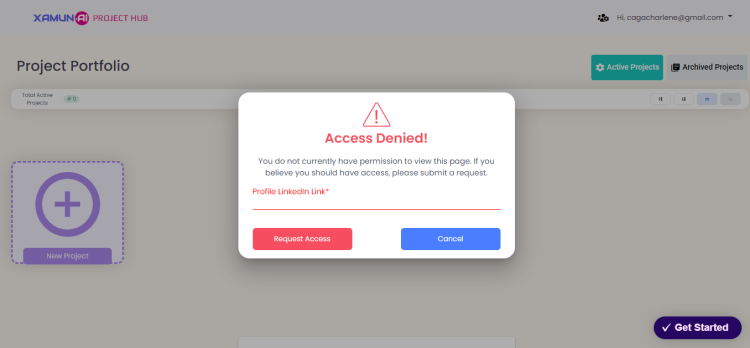
4. Your request for access to Ideation Studio will be reviewed by the admin.
5. Check your email inbox and search for the Xamun email regarding your request.
Note: You will receive emails confirming that your request has been sent and will notify you whether it has been granted or denied.
Generate Ideas with Xamantha AI
Xamantha's AI-powered Ideation Studio helps you generate and refine your ideas for designing your desired platform. To access this feature, you will need to request permission first. This guide will walk you through the steps to request access to the Ideation Studio.
1. In the project hub, click the dropdown next to your registered email and select Ideation Studio.
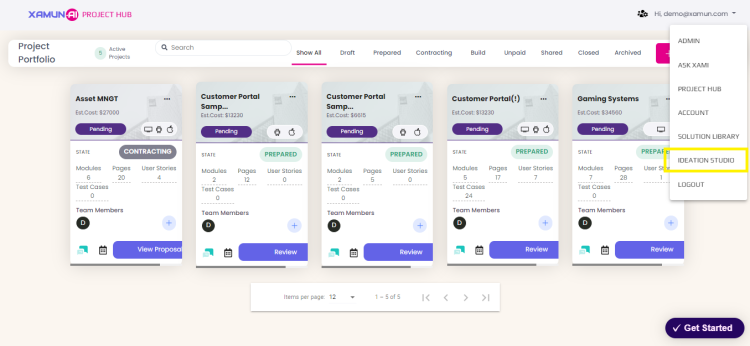
2. Upon entering the Ideation Studio, the “Welcome to Xamun Ideation Studio” message appears.
3. Complete all necessary information to generate the appropriate potential project by filling in the following fields.
- Select Role
- Select Industry
- Select Purpose
- Select Technology

4. After completing the form, click the Recommend Potential Projects button so Xamantha can proceed to generate suggestions.
Note: Users who prefer not to fill out the form can click the Skip button, allowing them to proceed without completing the form.

5. Clicking Recommend Potential Projects or Skip will take you to the Xamantha AI Ideation Studio Project Backlog.
6. Within the Project Backlog, there is a chat box available where you’ll find Xamantha’s suggestions.
Note: These suggestions are generated by Xamantha based on the information you entered in the form.

7. When you click on one of Xamantha’s suggestions, it will automatically be added to your project backlog.
| Feature | Description |
|---|---|
| Select Role | • Select a role that suits your desired project. • Required field |
| Select Industry | • Select which industry you would like to apply your desired project. • Required field |
| Select Purpose | • Select purpose to utilize. • Required field |
| Select Technology | • Select innovative technologies. • Required field |
| Skip | • It will redirect to Project Backlog. • You can add manually or ask AI advisor for your new solution. |
| Recommend Potential Projects | • By clicking this button, Xamantha will generate a list of strategic projects. |
Project Backlog
Project Backlogs presents the ideation process with providing users their progress and on-going ideations.
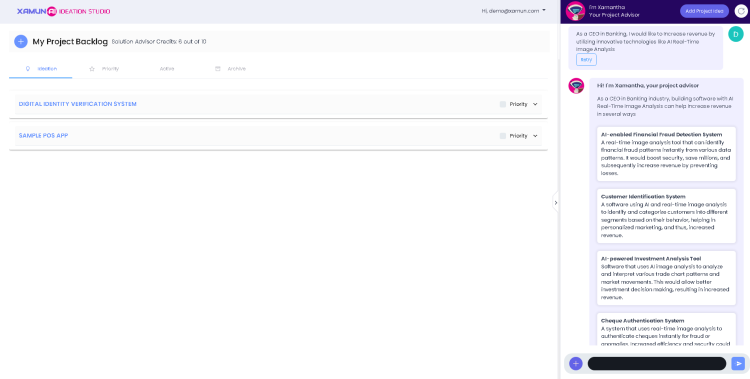
| Feature | Description |
|---|---|
| Add Project (+) Button | • It will let you to choose if the solution will add manually or thru Xamantha AI. |
| Solution Advisor Credits | • Solution credit limit. • Limited to 10 solutions per account. |
Ideation
This presents the Catalog of user-created ideations.
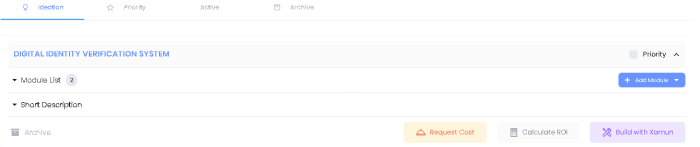
| Feature | Description |
|---|---|
| Project List | • It contains the list of your selected solutions. |
| Priority | • Make your solution added to priority list. |
| Module List | • Selected modules for your solution. |
| Short Description | • Details about your solution. |
| Add Module | • You can add manually or use Xamy AI to generate modules for your solution. |
| Archive | • Hide or move your solution to archive list. |
| Request Cost | • It will prompt a meeting with the Xamun Team for your selected solution. |
| Calculate ROI | • It will show ROI Calculator for Reduce Cost. |
| Build with Xamun | • It will redirect to Design Studio. |
Priority
It shows the list of all priority solutions, that enable by clicking Priority button inside Ideation tab. The solution must not be marked as Archive Solution.

Active
It shows the list of all active solutions, differ from archive lists it presents the ongoing solutions that is currently being used or will be used..

| Feature | Description |
|---|---|
| Bell Button | • It will prompt a meeting with the Xamun Team for your selected solution. |
| Calculate (Est. Benefits per year) | • It will show ROI Calculator. • It will also calculate the estimated challenge. |
| Calculate (Est. Challenge) | • It will also ROI Calculator to calculate estimated challenge. |
| Build with Xamun | • It will redirect to Design Studio. |
Archive
List of Archive Solutions.

| Feature | Description |
|---|---|
| Bell Button | • It will prompt a meeting with the Xamun Team for your selected solution. |
| Calculate (Est. Benefits per year) | • It will show ROI Calculator. • It will also calculate the estimated challenge. |
| Calculate (Est. Challenge) | • It will also ROI Calculator to calculate estimated challenge. |
| Build with Xamun | • It will redirect to Design Studio. |
Components
Create Project (Manually)
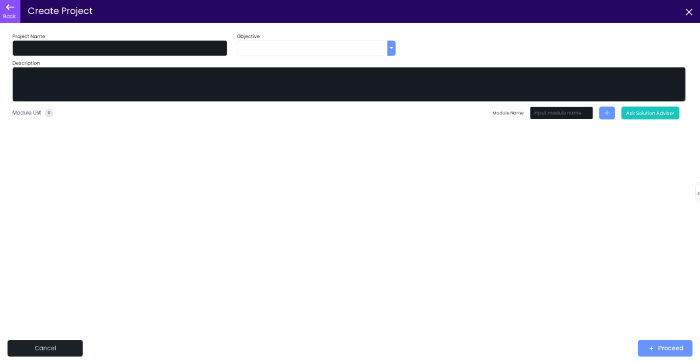
| Feature | Description |
|---|---|
| Project Name | • Name of your solution. |
| Objective | • Choose the purpose of the project. |
| Short Description | • Details about your solution. |
| Add Module (+) green button | • You can add module manually after you input module name in the textbox. |
| Ask Solution Adviser | • Use Xamy AI to generate modules for your solution. |
| Cancel | • It will go back to Project Backlog. • You can add manually or ask AI advisor for your new solution. |
| Proceed | • It will redirect to Project Backlog with your manually added solution. |
Xamy AI (Project Backlog)
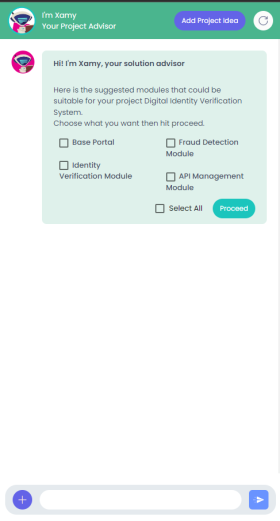
ROI Calculator (Increase Revenue)
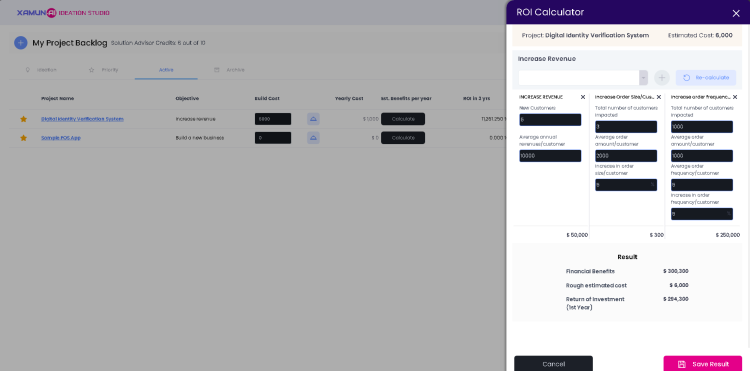
ROI Calculator (Challenges)
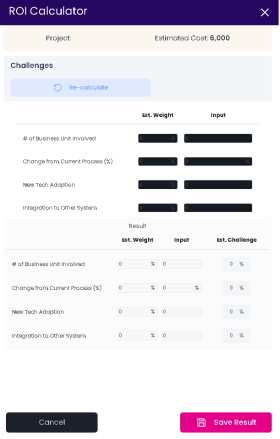
ROI Calculator (Reduce Cost)
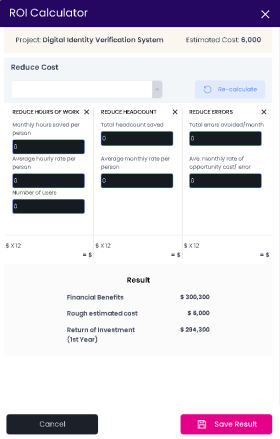
Xamantha AI (Project Backlog)
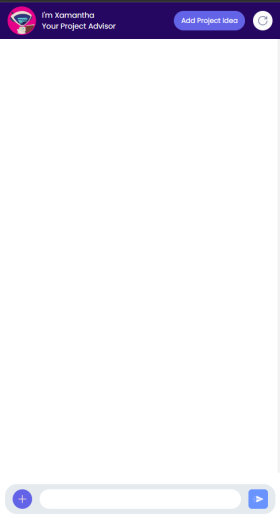
| Table of Contents | |||||
|---|---|---|---|---|---|
| Main Page | Ideation Studio | Design Studio | Project Hub | Build Studio | Go Live |